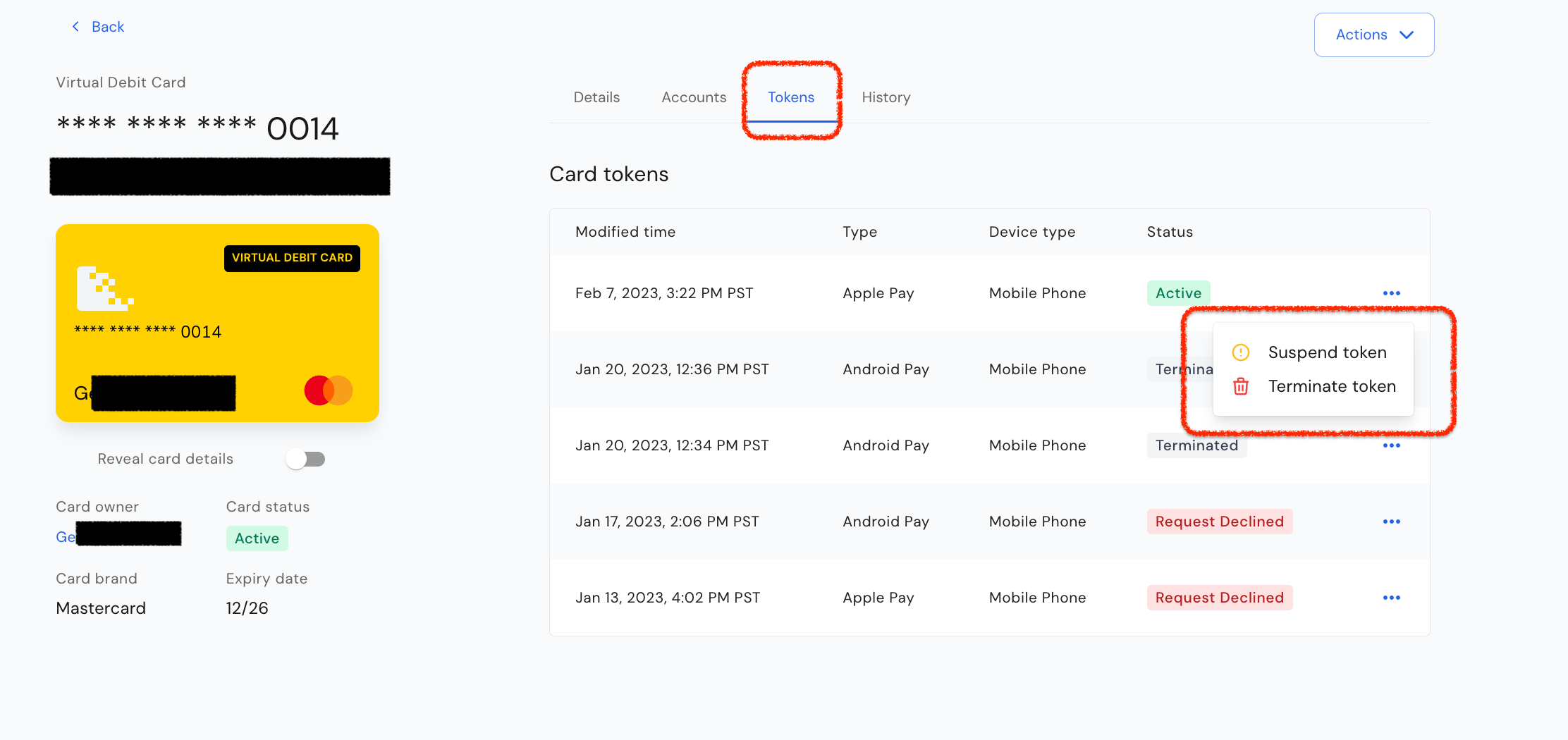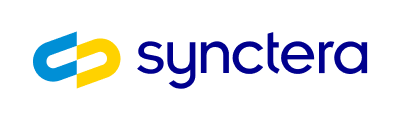Get started
Through Synctera, you can offer your end customers the ability to add cards to their digital wallet, such as Apple Pay or Google Wallet. This provides a convenient way for cardholders to store and use their payment cards securely. When the card is added to the digital wallet, the card’s sensitive data, i.e. the PAN, expiration date and CVV, is replaced with a token. This token serves as a reference to the card, and is used when the cardholder makes a payment using the digital wallet. In order to enable Apple Pay and Google Pay, the FinTech will need to submit the following:- Digital asset of the card - required: Network logo, card product identifier (1536 x 969 pixels in PNG)
- Digital asset of the FinTech icon (100 x 100 pixels in PNG)
- Digital asset of the FinTech logo (1372 x 283 pixels in PNG)
- RBG Colors of foreground, background, and logo color.
- (Mastercard) Completed “Product configuration profile” - PRODUCT CONFIGURATIONS Tab on form only - see below:
- Mastercard Configuration Profile (file - 15.85 KB)
- (Visa) Completed “Visa Affinity/Co-brand Application” form - see below:
- Visa Affinity Co-brand Application (file - 178.76 KB)
In-App Provisioning (Push Provisioning)
Cardholder can “push” the card to the digital wallet from within your app, for example through a “Add to Wallet” button. While Synctera facilitates this, you will also need to directly integrate with Apple and Google. We do not support Samsung Pay at this time.Google Wallet
- Complete the Issuer Documentation Access Request Form with Google. This allows the FinTech’s engineers to have access to all the Google resources.
- Complete the Push Provisioning API UX Review Request and submit the FinTech’s UI/UX mockups.
- Complete the Push Provisioning API Access Request to whitelist the FinTech’s App app.
Apple Wallet
- Sign the Apple Agreements and notify your I&O Specialist
- Request Apple Pay in-app provisioning entitlement
- Gather the Mobile App Name and Adam ID in App Store Connect
- Gather the Team ID in the Apple Developer account under “Membership”
- Email [email protected] to request the Apple Pay Provisioning Entitlement. Provide your Mobile App Name, Adam ID, and Team ID in the body of the email.
- Add the in-app provisioning entitlement to the iOS provisioning profile
- Go to “Certificates, Identifier & Profiles” > “Distribution” and choose the appropriate iOS provisioning profile.
- Select “Apple Pay In-App Provisioning Distribution” from the drop-down and add to the iOS provisioning profile.
- Enable Apple Wallet Capabilities
- Go to “Certificates, Identifier & Profiles” > “App IDs”
- Under “Capabilities”, select “Wallet”
- Provide a PDF of user flow in the Application to your I&O Specialist
- How does an user access the card and card details?
- Where is the “Add to Wallet” icon?
- What happens after the user clicks “Add to Wallet”?
Digital Card - Requirements and Dimensions
Design Requirements- Card image should include Card background, network logo, product identifier, and FinTech logo
- Size is 1536 x 969 pixels in .png format
- No shading or three-dimensional elements in an attempt to have the card look like a physical card
- Generic art should be avoided.
- Card background images should not include cardholder name, PAN, or expiry (either generic or actual values)
- Rounded corners are not allowed
Example card
Consumer Card
Debit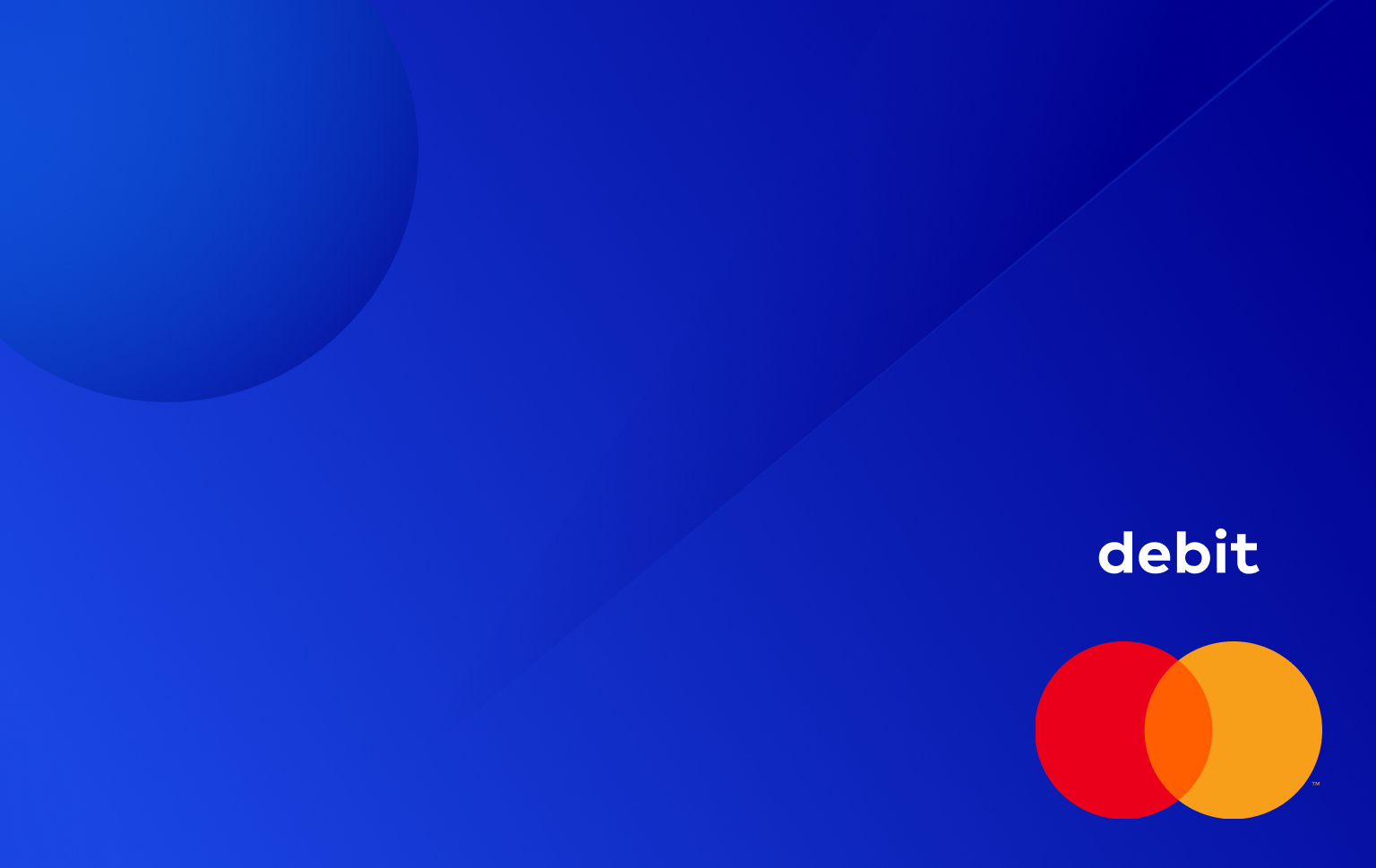

Commercial Card
Debit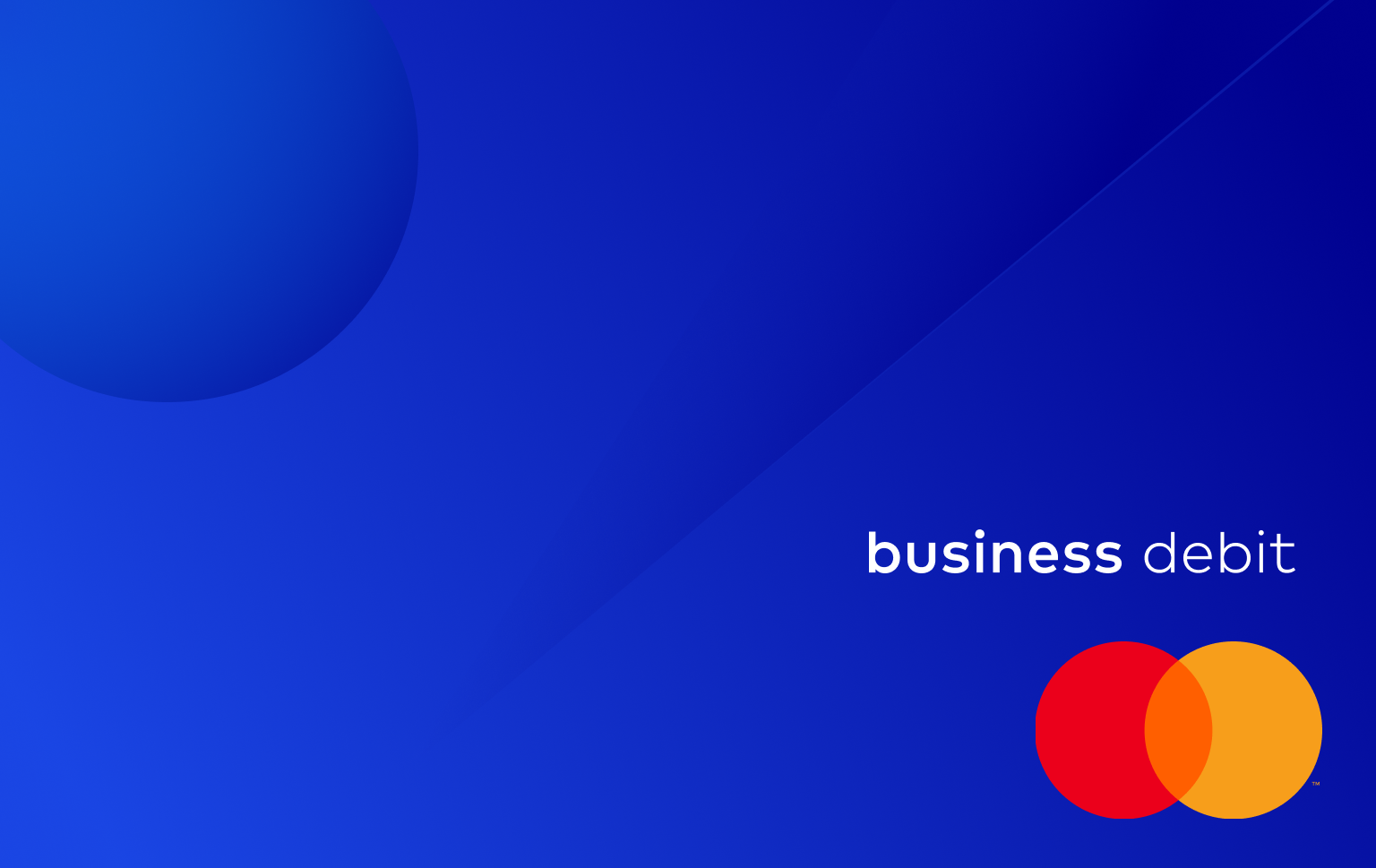

Additional details on dimensions
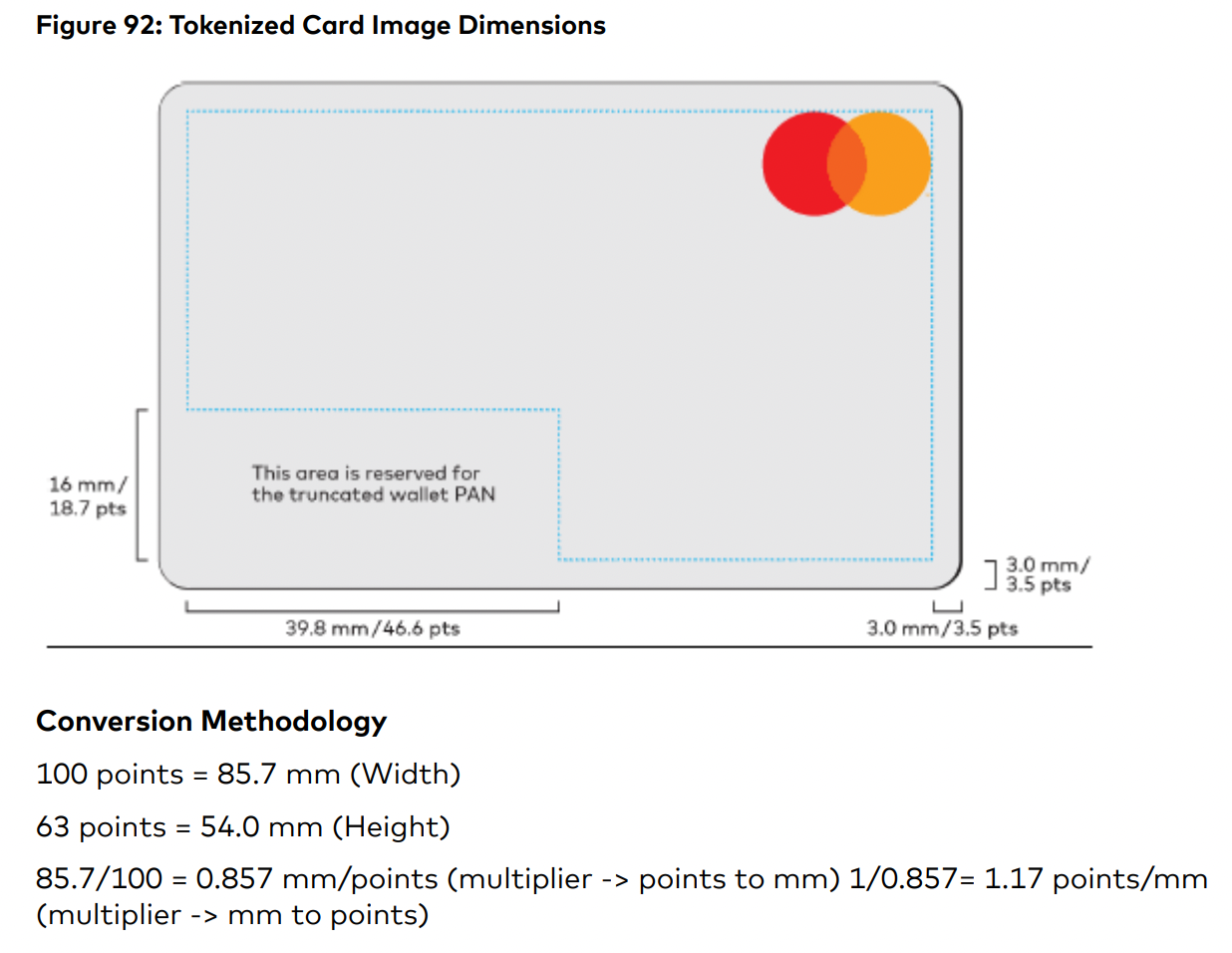
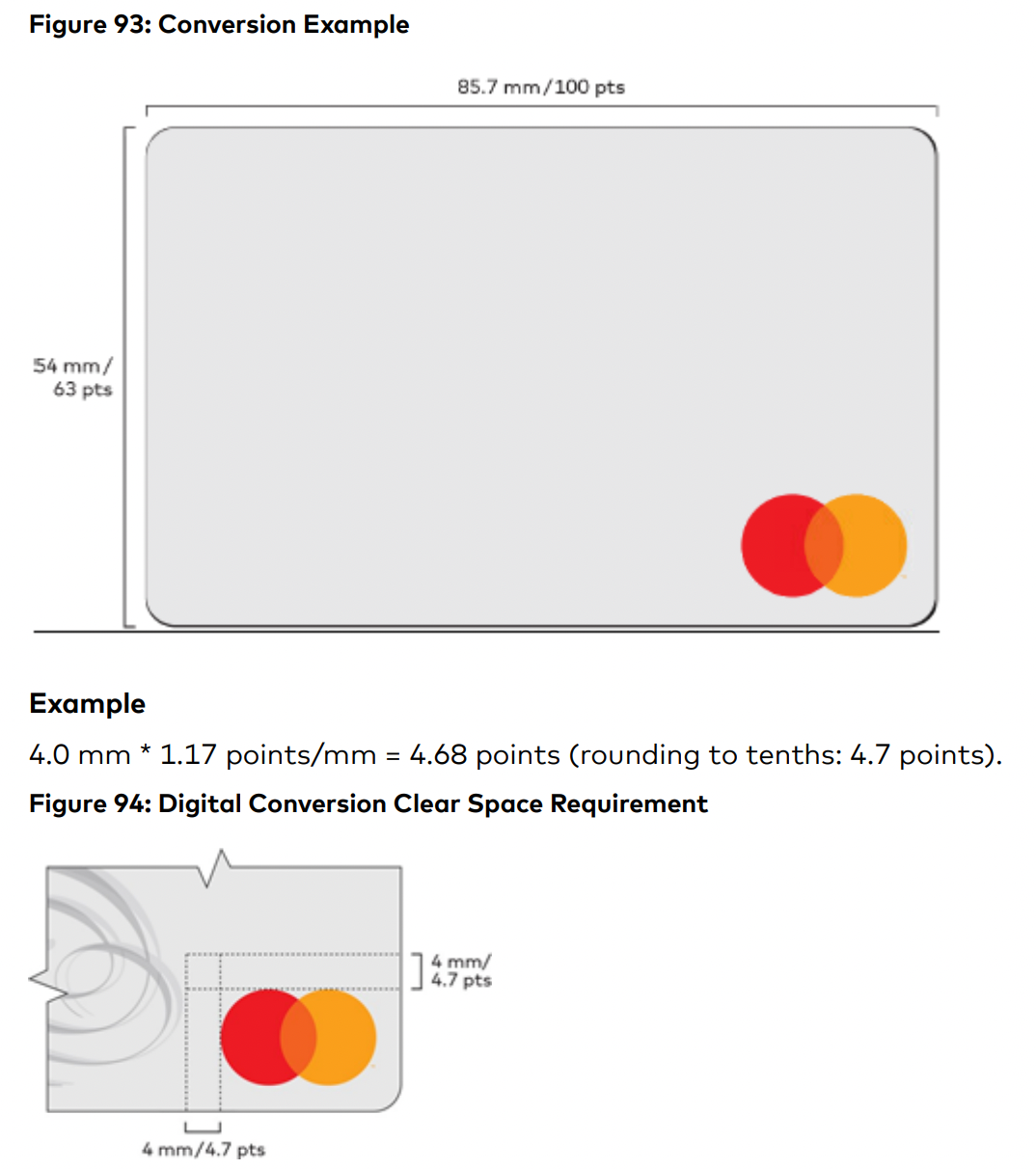
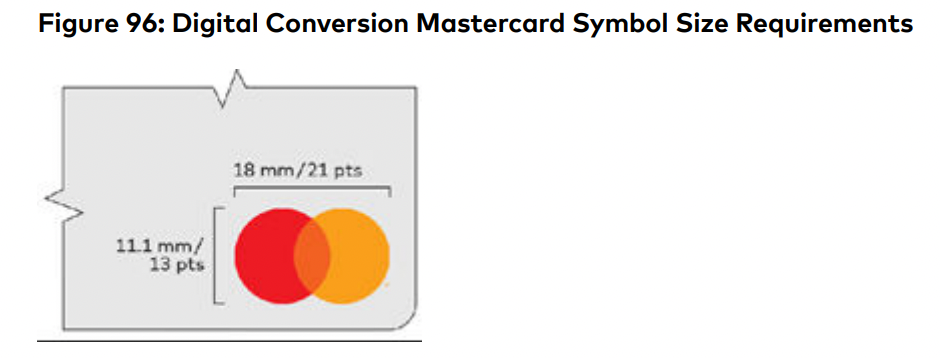
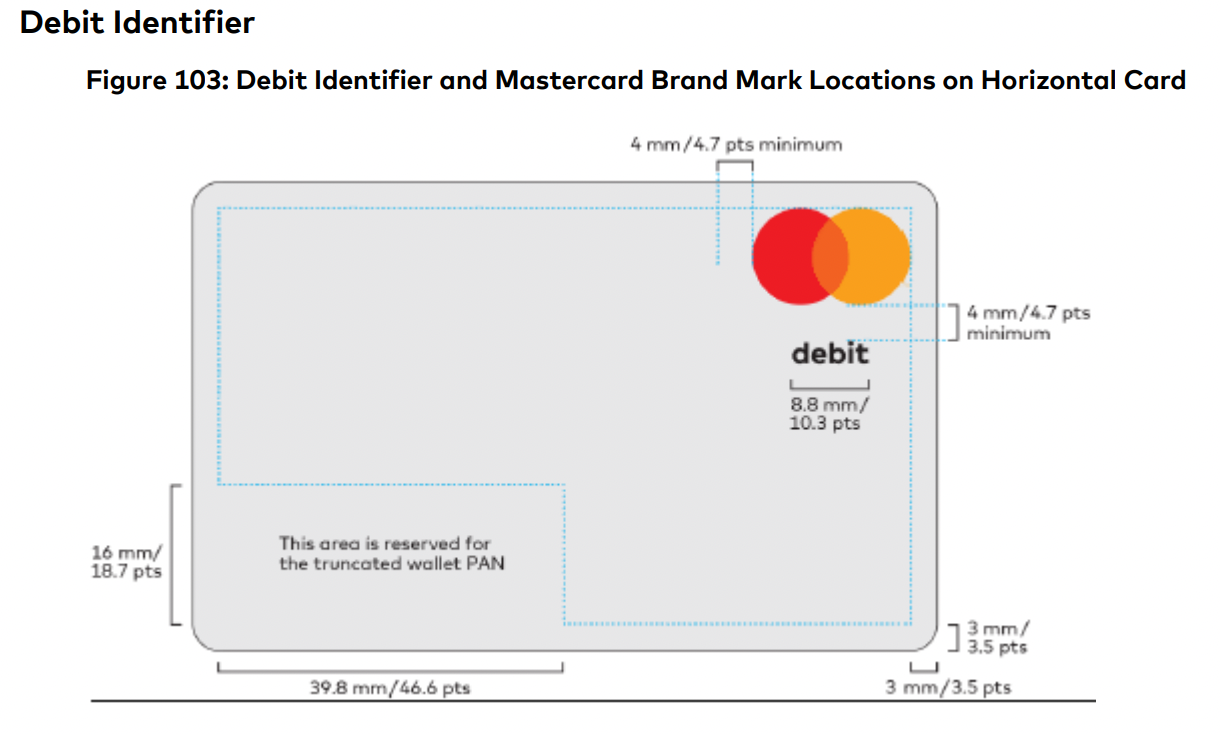
Card Product Identifiers
| Network | Product Type | Product | Product Identifier Needed on Card |
|---|---|---|---|
| Mastercard | Debit / Consumer | Debit Mastercard Enhanced (MDS) | Debit |
| Mastercard | Debit / Commercial | Debit Mastercard Businesscard (MDB) | Business Debit |
| Mastercard | Credit / Commercial | Mastercard Corporate Purchasing Card (MCP) | Corporate, Purchasing, or Commercial |
| Mastercard | Credit / Consumer | Platinum Mastercard (MPL) | (None) |
| Mastercard | Credit / Consumer | World Mastercard (MCW) | World |
| Visa | Debit / Consumer | Visa Classic Debit | Debit |
| Visa | Debit / Commercial | Visa Business Debit | Business Debit |
| Visa | Credit / Consumer | Visa Traditional Credit | (None) |
| Visa | Credit / Commercial | Visa Business Credit | Business |
Digital Card - Testing Requirements
Below is a downloadable test pack for Apple and Google Wallet. Please reach out if you have any questions or feedback! Synctera Digital Wallet (Apple & Google Wallet) Testing (v1) (file - 5.96 KB)How-to suspend, unsuspend, and terminate the card
Use the digital wallet token API to update the token_status or use the Synctera Console. Instructions for the Console use is below:- Login to the Synctera Console
- Choose a card to update
- Go to the “Tokens” tab
- Find an “Active” status token and click the “…” to see options to suspend or terminate the token.