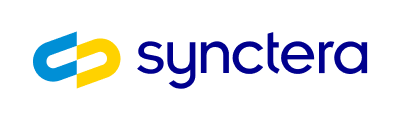☑ Submit card art
☑ Submit card carrier design
☑ Complete the order form
☑ Submit the Network Tokenization Form and card art collateral
☑ Complete the in-app provisioning steps
Please note that your I&O specialist is available to assist you in all steps.
Setting up digital cards
Setting up physical cards
Design card art and get it approved
You will need design card art to submit to Synctera. Synctera recommends beginning with simply adding your logo to Synctera templates in order to prioritize speed to market. If you have a design in mind, please follow the requirements outlined in Card Art Guide.Design card carrier and get it approved
The physical debit card is shipped in card carriers. This is the paper page that cards are attached to, which is typically accompanied by descriptions on how to activate the card. Similarly to the card design, Synctera recommends beginning with simply adding your logo to the Synctera template. If you have design in mind, please follow the requirements outlined in Card carrier art.Decide how to handle returned mail
The physical card is shipped to the customer, but the customer typed in the address incorrectly. Or maybe they moved! Whatever the reason may be for returned mail, you must decide how to handle returned mail. Synctera recommends beginning with having the Arroweye handle the return mail until you scale. See details here.Complete order form
Once the designs for the card art and card carrier are complete, fill-out the card art order form here.Setting up mobile wallet functionality
Mobile Wallets like Apple Pay and Google Pay allow cardholders to add and use their debit card with one tap from their mobile device. In order to enable Wallet functionality, FinTechs must complete the Tokenization form. FinTechs must supply card art and thumbnails alongside the form. These images will be used within Apple or Google wallet. Network Tokenization Form.docx If you have an existing mobile app, the FinTech can proceed with in-app provisioning.Google Wallet
- Complete the Issuer Documentation Access Request Form with Google. This allows the FinTech’s engineers to have access to all the Google resources.
- Complete the Push Provisioning API UX Review Request and submit the FinTech’s UI/UX mockups.
- Complete the Push Provisioning API Access Request to whitelist the FinTech’s App app.
Apple Wallet
- Sign the Apple Agreements and notify your I&O Specialist
- Request Apple Pay in-app provisioning entitlement
- Gather the Mobile App Name and Adam ID in App Store Connect
- Gather the Team ID in the Apple Developer account under “Membership”
- Email [email protected] to request the Apple Pay Provisioning Entitlement. Provide your Mobile App Name, Adam ID, and Team ID in the body of the email.
- Add the in-app provisioning entitlement to the iOS provisioning profile
- Go to “Certificates, Identifier & Profiles” > “Distribution” and choose the appropriate iOS provisioning profile.
- Select “Apple Pay In-App Provisioning Distribution” from the drop-down and add to the iOS provisioning profile.
- Enable Apple Wallet Capabilities
- Go to “Certificates, Identifier & Profiles” > “App IDs”
- Under “Capabilities”, select “Wallet”
- Provide a PDF of user flow in the Application to your I&O Specialist
- How does an user access the card and card details?
- Where is the “Add to Wallet” icon?
- What happens after the user clicks “Add to Wallet”?