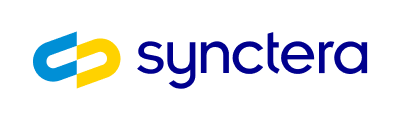GET /v0/cards/products. Any entry in the list of card products with an image_mode field supports custom images.
All custom card images must be in JPEG format.
Card product image mode
If the card product has animage_mode then it supports custom images. The only supported image_mode is "REQUIRED_APPROVED_FIRST". In this mode card creation requests using that card product must include an image ID and the image ID included in the card creation request must refer to an image which is in the "APPROVED" state.
Image management
Custom card images are managed independently of the cards themselves. It is only during issuing a card that the images are associated with cards. Card images start in the"NOT_UPLOADED" state and then transition to the "UNREVIEWED" state and finally to either "APPROVED" or "REJECTED".
Images that are "APPROVED" maybe be updated to "REJECTED" but not the other way around.
Create an image entity
Uploading a custom card image is a two-step process. First, you must create a card image entity. This is done by performing aPOST /v0/cards/images. The request body must contain the customer ID and the ID of a card product that supports custom images.
"NOT_UPLOADED" state with its UUID.
Upload the image data
The second step of uploading the card image is to send the binary JPEG image data. You can do this by performing a POST /v0/cards/images/{image_id}/data. Put the binary image data in the body of this request and be sure to set theContent-Type header to image/jpeg.
In the response you should see that the image is now in the "UNREVIEWED" state.
Once you have uploaded the image data for an image it can not be changed. If you want to upload a new image instead you must create a new image entity with a new ID. You must start the two-step process again at the first step.
Acceptable images
Images that you upload are subject to review and will not be printed on cards until they are approved. Prohibited images include but are not limited to:- Sexual subject matter of any nature
- Political subject matter of any nature
- Offensive racial/prejudicial subject matter of any nature
- Offensive religious subject matter of any nature
- Advertising of any nature1
- Self-promotion of any nature (e.g., personal business card)
- Copyrighted material of any nature
- Branded products/services, including abbreviations, acronyms, and/or symbols of any nature
- Solicitations, including telephone numbers or services of any nature (e.g., 900 or 800 numbers)
- Celebrities/musicians/athletes/entertainers/public figures, etc., of any nature1 • Affiliation with groups that are determined to be of a “socially unacceptable” nature, including scenes, names, or symbols
- Subject matter of any nature that might result in card acceptance confusion by merchants
- Subject matter of any nature that might result in card fraud
- Any graphic design element that might reflect poorly or might engender hostility toward or derision of all or any of the Mastercard family of brand
Get the card image
After it is created, you can look up the image entity by performing aGET /v0/cards/images/{image_id}. You can also list all of a customer’s images by performing a GET /v0/cards/images?customer_id={{customer_id}}.
To get the JPEG image data, perform a GET /v0/cards/images/{{card_image_id}}/data.
Image review
Once the image data has been uploaded, it is ready to be reviewed. This is typically done through the Synctera application. Authorized users can log in, click on “Cases” in the navigation bar and then click on “Custom Card Review”. From here they can preview the images as they would appear on a card and approve or reject them. In Synctera’s sandbox, developers can review their own images by performing a PATCH /v0/cards/images/{image_id}. The content of this request is either:Card Creation
When you have an image ready for a card, you can create the card in the usual way by performing aPOST /v0/cards using the card product that supports custom images and specifying the image ID in the card_image_id field.
GET /v0/cards/{{card_id}}. You can also get these updated fields as soon as the card is fully created via a webhook.