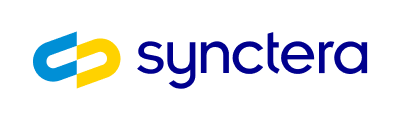Prerequisites
Before continuing in this guide you will also need a card product set up using a commercial BIN. We will refer to its UUID as{{card_product_id}}.
Please also have a business created and fully verified such that is has a verification_status of "ACCEPTED". We will refer to the UUID of this business as {{business_id}}.
You will also need one or more persons in the system that have been verified and passed KYC. This means they must have a kyc_status of "ACCEPTED". We will refer to their UUIDs as {{employee1_id}}, {{employee2_id}}, etc. Refer to the KYC Verification API Overview for the process to get your customers verified.
Business expense account
Create an account template by performing a POST /v0/accounts/templates with the following request body.{{business_account_template_id}}.
Using this new template, create a new account by performing a POST /v0/accounts with the following request body.
{{business_account_id}}. Because we disabled cards in the account template, we can not issue cards for this account directly. The cards will be issued against the employee expense accounts which will in turn be connected to this account.
Spend control
Create a spend control rule by performing a POST /v0/spend_controls with the following request body. For more details, see the spend controls guide.{{spend_control_id}}.
Employee expense accounts
Create another account template by performing a POST /v0/accounts/templates with the following request body.overdraft_account_id refers to the business account we created earlier. This means that for any account created using this template, the business account will provide real-time funding in order to keep the account’s balance at or above zero. Similarly, the balance ceiling is also zero and the overflow_account_id also refers to the business account we created earlier. This means that for any account using this template, the business account will receive funds flowing in to the account in order to keep the account’s balance at or below zero. In other words, accounts created using this template never hold a balance and card transactions on these accounts effectively move money to and from the business account. The accounts are still limited by their individual spending limits of $1000 per month. For more information, see the guide Balance Floor and Ceiling and Linked Accounts.
Note that the only payment rail enabled for this account template is cards.
The request should return a new account template. We will refer to this template’s UUID as {{employee_account_template_id}}.
With this template we can now create accounts for all the business’s employees by performing a POST /v0/accounts with the following request body.
{{employee1_account_id}}. Repeat this request using {{employee2_id}} to create {{employee2_account_id}}, then using {{employee3_id}} to create {{employee3_account_id}}, etc.
Employee cards
Create a card for each employee by performing a POST /v0/cards with the following request body. This assumes your card product is for physical cards. For virtual cards replace"PHYSICAL" with "VIRTUAL".