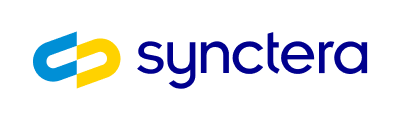Features
Card Issuance: This section covers the features and functionality related to card issuance, re-issuance and replacement Card Activation: This section covers the features and functionality related to initial card activation Card Set PIN: This section covers the features and functionality related to card PIN changeCard Issuance
Synctera Platform provides the ability to issue, re-issue and replace a card that can be initiated via an API request or from Synctera UI. All requests will be then submitted to the Marqeta application, which will handle the assignment of the PAN, CVV and Expiration Date.Virtual Card Issuance:
- Find a customer in the Customer Data > Customers page (navigate from the sidebar) that has an account. Click on that customer to view the Customer Detail page.
- A customer, Michael Scott, exists under the “Amazing Community Bank + Synctera Fintech” tenant. Thus, a Synctera user can access this customer by emulating its user either as the”Amazing Community Bank” tenant or as the “Synctera Fintech” tenant.
- Click the user name in the bottom left corner of the screen
- Click “emulate as”
- Select “Synctera Fintech” from the dropdown in the modal, and click the “Emulate” button
- Navigate to the Customer Data > Customers page and set the tenant filter in the header to”Amazing Community Bank + Synctera Fintech”
- Click onMichael Scott in the customers table
- Click on Actions > Issue Virtual Card in the actions dropdown in the top right corner of the screen.
- Ensure the Details step of the Issue Card wizard is correct
- The name on the card must be 21 characters or less, and contain no special characters
- Click “Next”, and then “Confirm and issue Card” in the Confirmation step of the Issue Card wizard
- On success, the Card Detail page is displayed for the new virtual card
Physical Card Issuance:
- Find a customer with an account (detailed in Virtual Card Issuance Step 1)
- Ensure the customer does not already have an active physical card by clicking on the Cards tab in the Customer Detail page.
- If a card is active, click on the card in the table and then terminate or reissue it by clicking on Actions > Terminate Card or Actions > Re-issue card in the Card Detail page. The re-issue flow behaves the same as the issue flow listed in this guide.
- Click on Actions > Issue Physical Card in the actions dropdown in the top right corner of the screen.
- Ensure the Details step of the Issue Card wizard is correct, making necessary changes
- The name on the card must be 21 characters or less, and contain no special characters
- Ensure the Shipping Information step of the Issue Card wizard is correct, making necessary changes
- Click “Next”, and then “Confirm and issue Card” in the Confirmation step of the Issue Card wizard
- On success, the Card Detail page is displayed for the new physical card
If the card is a Physical Card, then Marqeta will create the card issuance file and provide the file to the card fulfillment vendor. The card fulfillment vendor will send updates back to Marqeta about the fulfillment status of each card, and Marqeta will pass these on to Synctera as a Card Transition Webhook.
Card Activation
Synctera Platform provides the ability to activate a card from Synctera UI using the Marqeta’s Card Activation widget.- Find a physical card in the “Not activated” state in the Cards Management > Card Lookup page.
- Cards for test customers in staging exist under the “Amazing Community Bank + Synctera Fintech” tenant.
- Click the user name in the bottom left corner of the screen
- Click “emulate as”
- Select “Synctera Fintech” from the dropdown in the modal, and click the “Emulate” button
- Navigate to the Cards Management > Card Lookup page and set the tenant filter in the header to”Amazing Community Bank + Synctera Fintech”
- Find the not activated card in the table and click on it to view the Cards Detail page.
- Click on Actions > Activate Card in the actions dropdown.
- Paste in the card PAN and card CVV and click submit to activate the card.
- These can be found by revealing the card details in the left pane of the Card Detail page.
- Enter the 4 digit card PIN and complete the form.
Card Set PIN
Synctera Platform provides the ability to Set PIN on a card from Synctera UI using the Marqeta’s Set PIN widget.- Find a physical card in the Cards Management > Card Lookup page.
- Cards for test customers in staging existunder the “Amazing Community Bank + Synctera Fintech” tenant.
- Click the user name in the bottom left corner of the screen
- Click “emulate as”
- Select “Synctera Fintech” from the dropdown in the modal, and click the “Emulate” button
- Navigate to the Cards Management > Card Lookup page and set the tenant filter in the header to”Amazing Community Bank + Synctera Fintech”
- Find the card in the table and click on it to view the Cards Detail page.
- Click on Actions > Set PIN in the actions dropdown.
- Enter the new 4 digit card PIN in the Set PIN modal and complete the form.