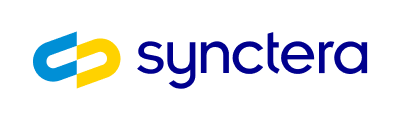Prerequisite:You must have access to QMR Direct in MC Connect in order to be able to submit the report online:
- Go to MC Connect > Store > Search for QMR Direct > Choose your ICA > Submit
Submission Process
In order to submit the required data for the report, Synctera has pre-built reports that can be downloaded and then imported into the QMR Direct app in MC Connect. To do so, please use the following steps:1
Go to the Mastercard QMR Reporting section, available via Synctera’s Insights page.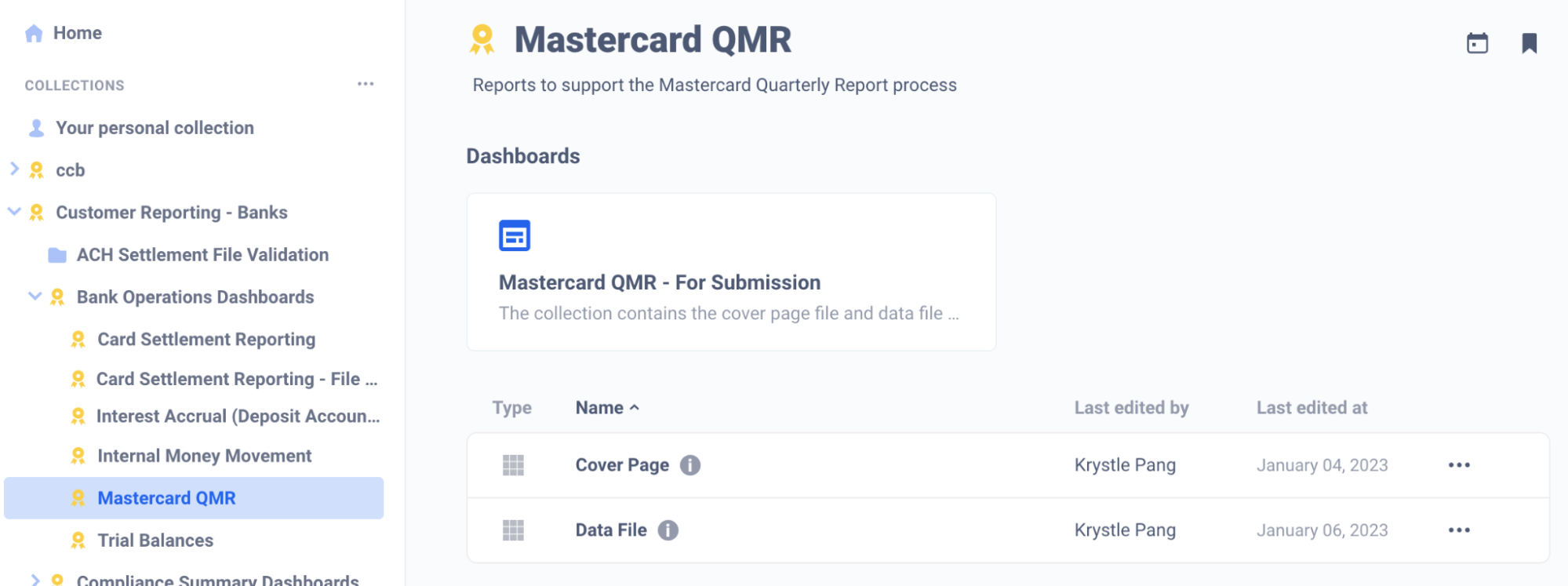
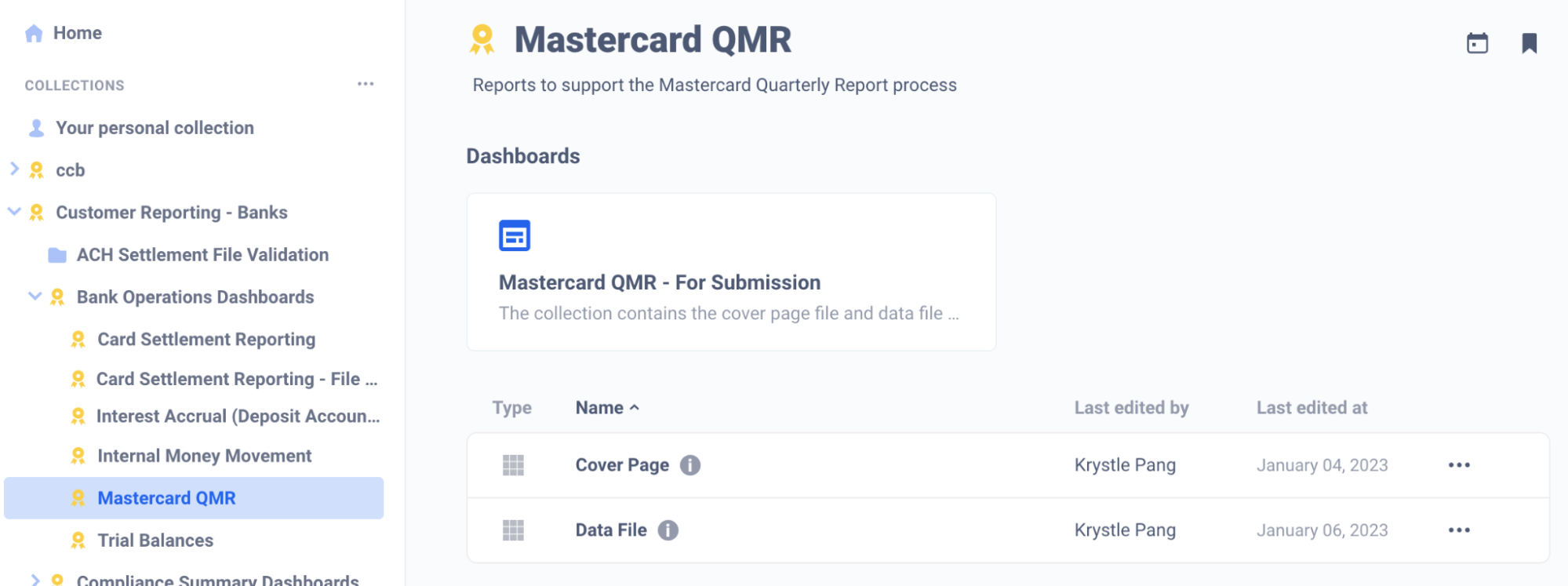
2
Click on “Cover Page”, then download the report as a csv using the download function - located at the bottom right of the page.

3
Navigate back to the previous page, and now click on “Data File” and again download this as a csv.
4
Using a text editor like Notepad or Text Edit, open both csv files and delete the first row (the data cannot be submitted with headers), then save each csv. Do not use Microsoft Excel for this process, as Excel might add thousands separators and double quote wrappers to numbers in the file, causing upload errors on Mastercard Connect
5
Rename both csv files to a shorter file name, Mastercard’s import function has a limit of 30 characters - i.e. qmr_cover_2023q1_bankname.csv.
6
Log into Mastercard Connect, and navigate to the QMR Direct app (which should appear in your My Items section, if it is not there then you will need to request it first - see prerequisite at the top of the page).
7
Once in the QMR App, select the “Import” tab.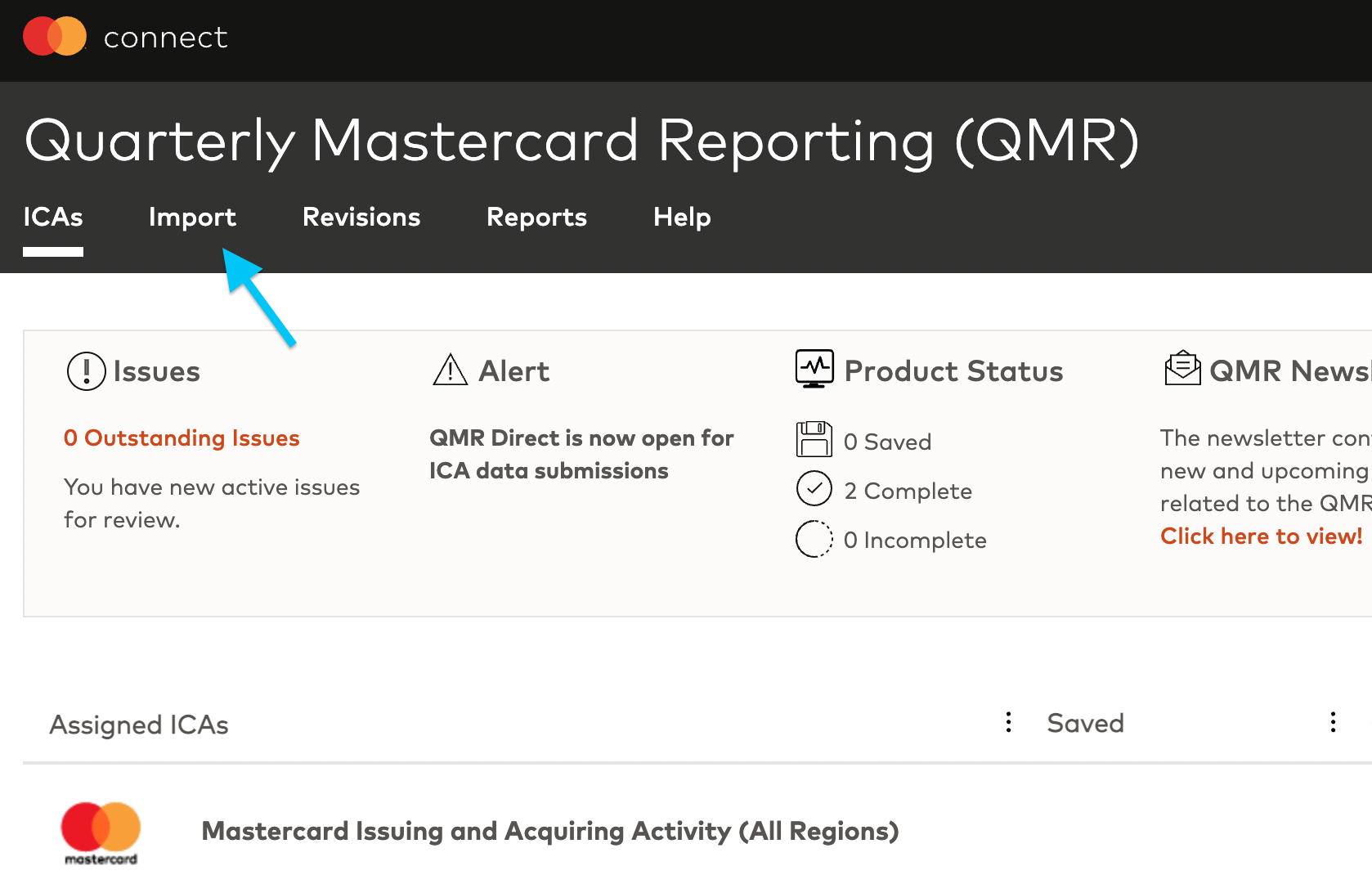
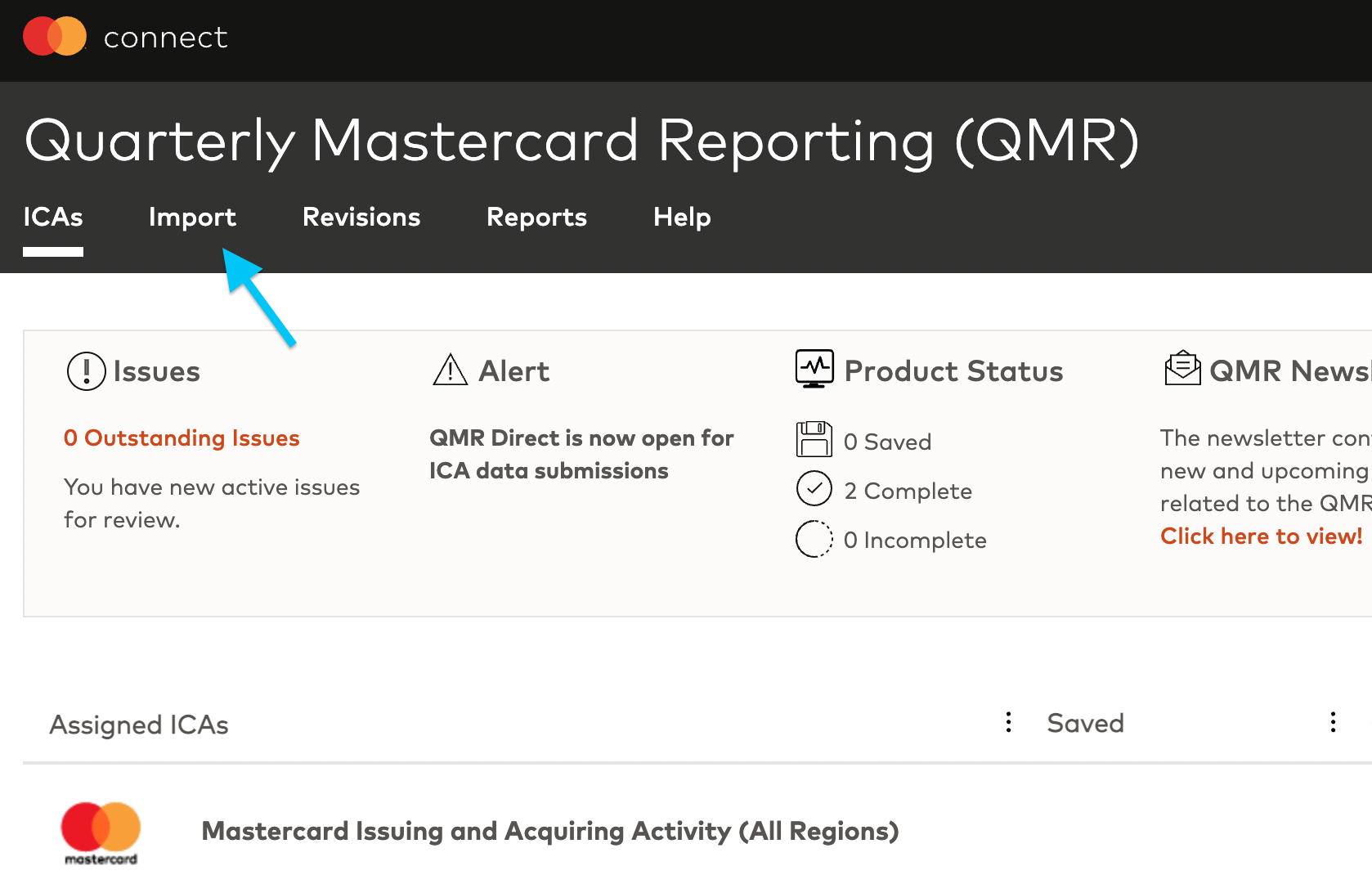
8
Scroll down and select “Import File”. You will first need to upload your cover page (Cover Page File > select your edited + renamed csv, then upload and continue).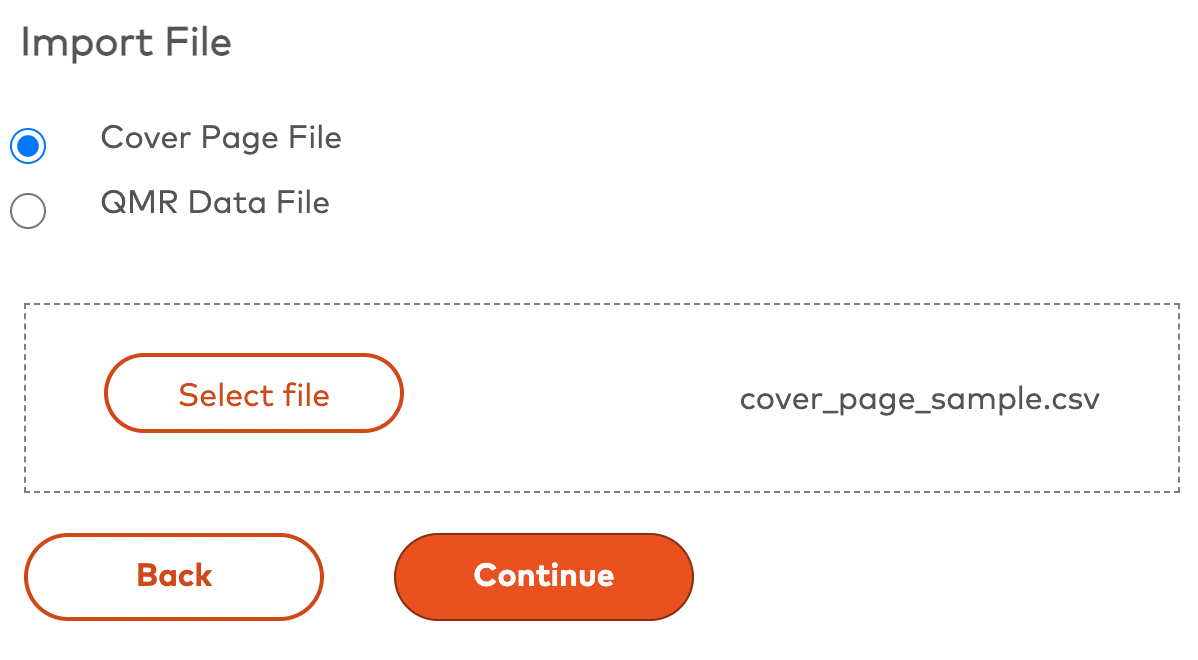
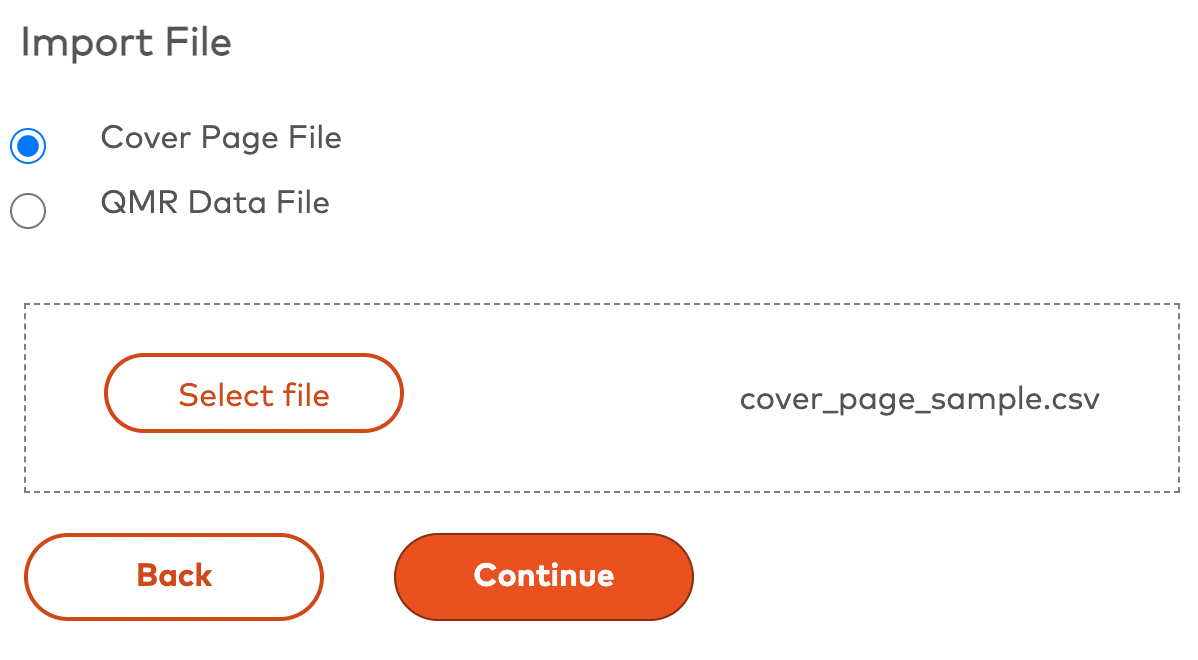
9
Once the cover page is submitted, select “Refresh Status” if status is not showing as “Saved but not Submitted” - this can sometimes take 1-2 minutes to process. Then click into the file name.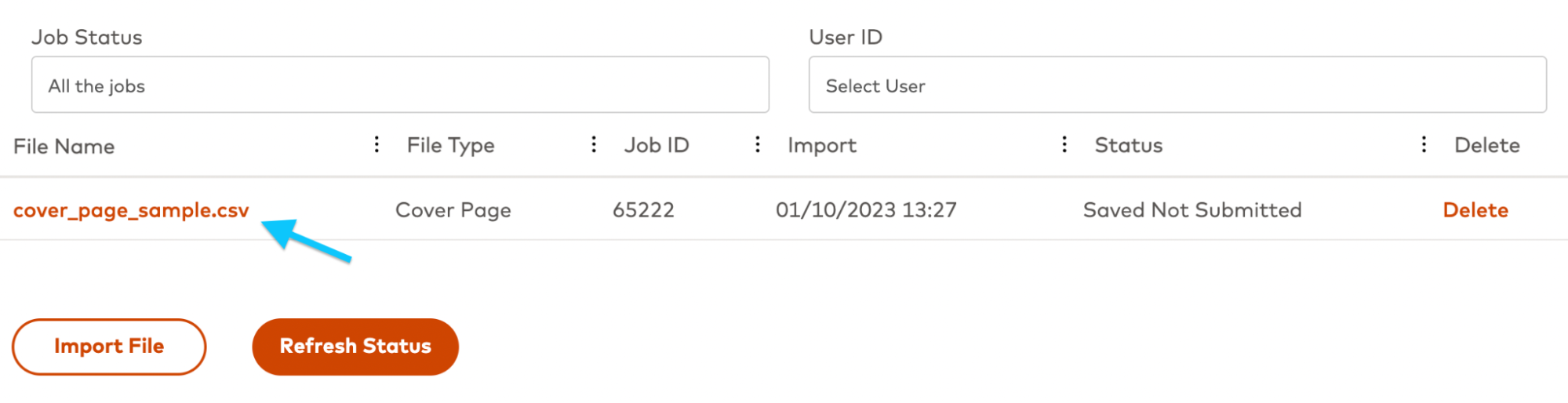
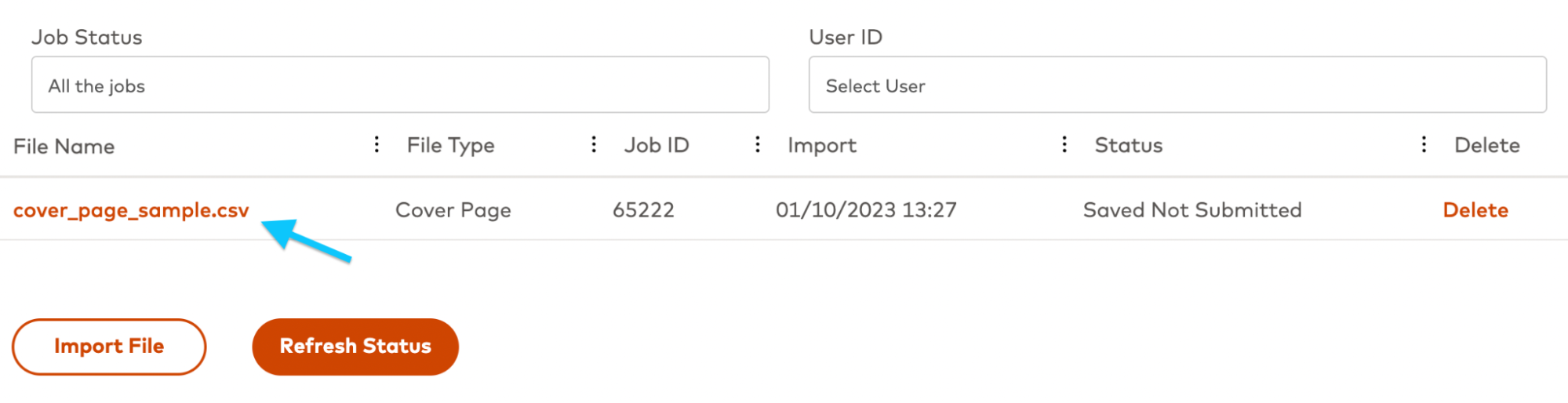
10
Choose “Submit All” to submit the cover page. Note: the Cover Page must be submitted before the Data File, or you will receive a “ICAs is missing a Cover Page” error when trying to submit your Data File.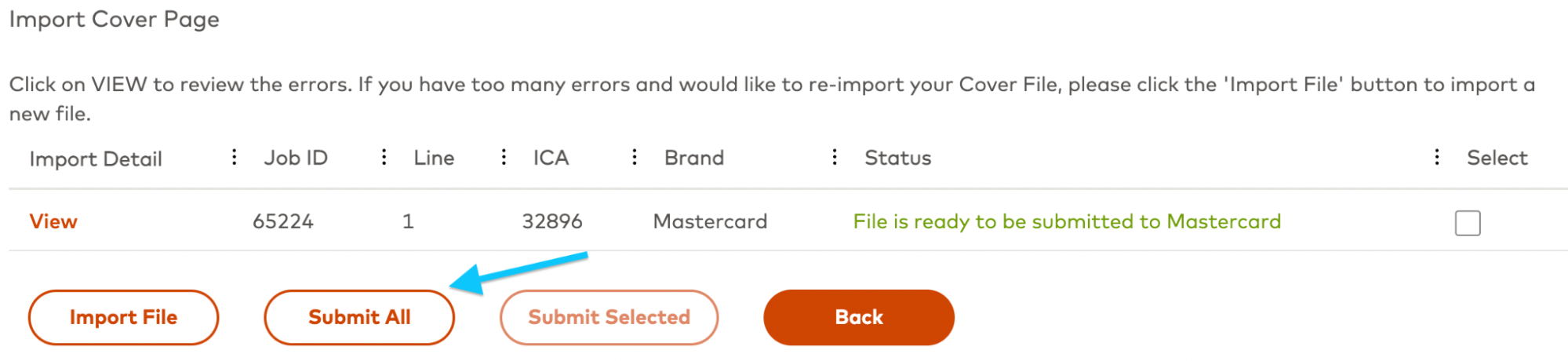
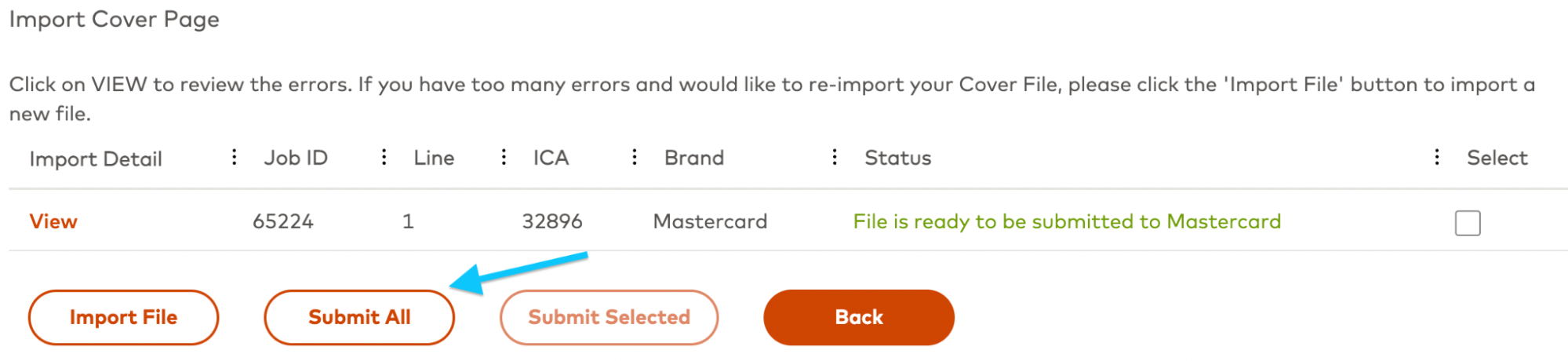
11
Once the Cover Page is submitted, following the same steps above, import your Data File csv (choosing QMR Data File this time), and then click into the file name (refreshing status as needed after 1-2 minutes).
12
The uploaded data file will be split into different line items by program type (i.e. your data file may have two rows to submit, one for a commercial debit program and one for a consumer debit program - sample below).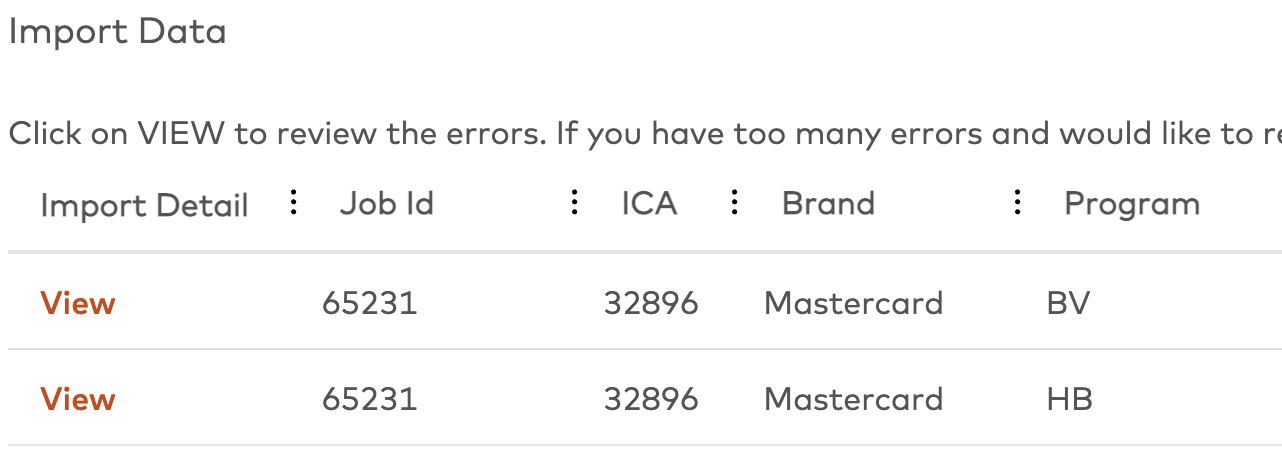
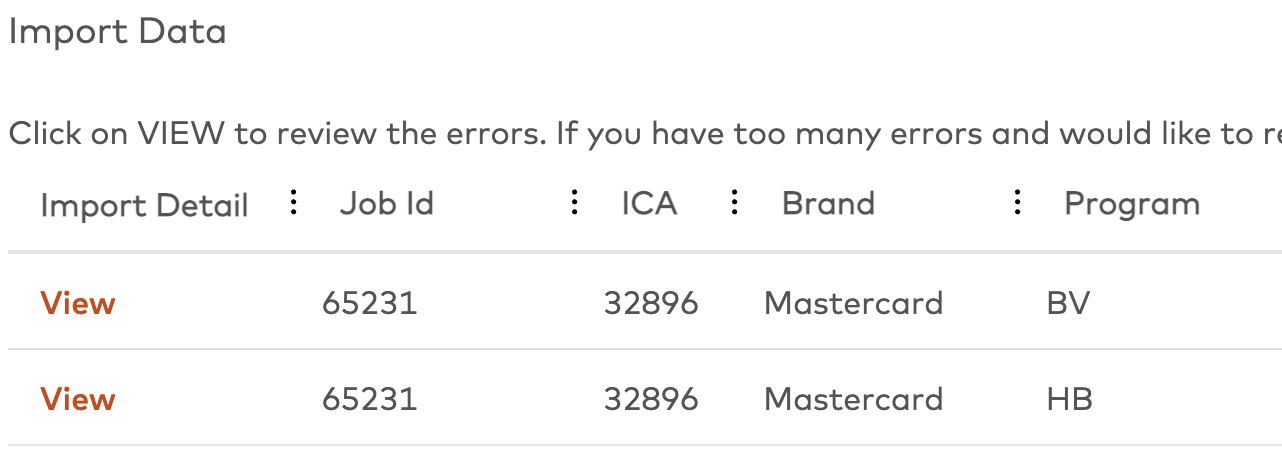
13
Choose “Submit All”. Once submitted, your QMR submission will be complete!
If you experience any issues with accessing or submitting data for the QMR please reach out to [email protected] for assistance.